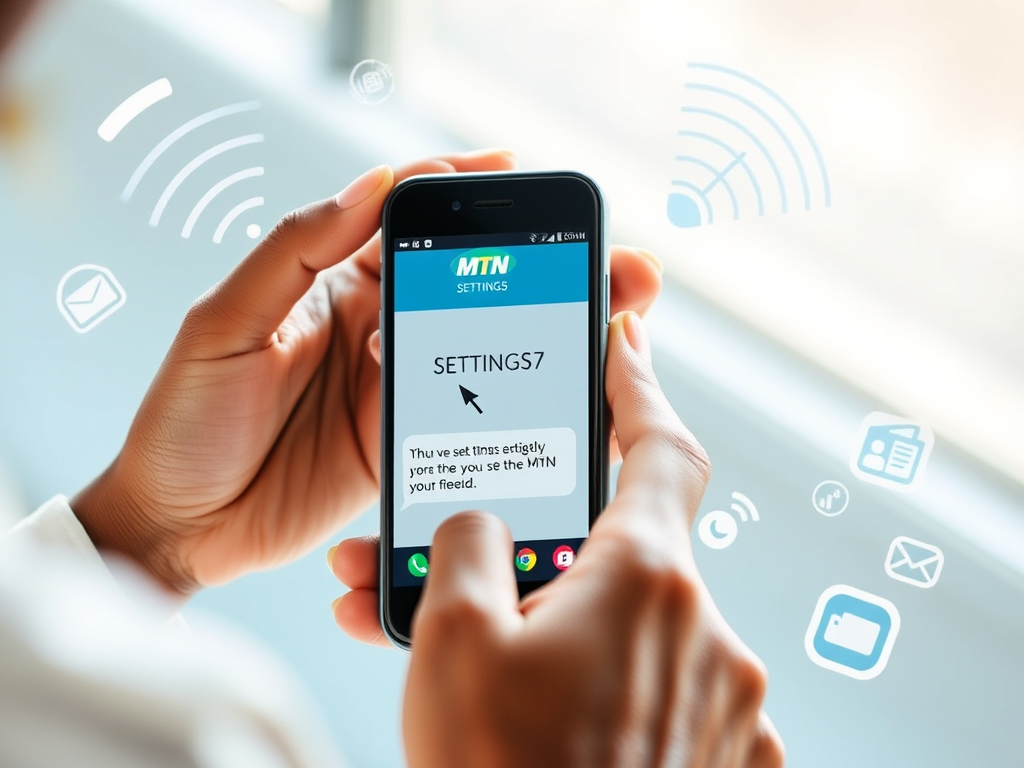MTN Configuration Settings: MTN is one of the most popular telecommunications providers across multiple countries, including Nigeria, South Africa, and several other African nations. Whether you’re a new user or simply looking to reset your settings, understanding how to obtain and configure your MTN settings is essential for a seamless mobile experience.
In this blog post, we will walk you through the process of obtaining and setting up MTN configuration settings on your mobile phone, including steps for data, MMS, and internet settings.
Why Do You Need MTN Configuration Settings?
MTN configuration settings are essential for:
- Mobile Data: Enabling you to access the internet on your mobile device.
- MMS (Multimedia Messaging Service): This allows you to send pictures, videos, and audio files through text messaging.
- WAP (Wireless Access Protocol): This gives you access to mobile browsing.
Without proper configuration settings, your mobile data and MMS may not function properly, preventing you from browsing the internet or sending multimedia messages.
How to Get MTN Configuration Settings via SMS
MTN offers a simple way to get your configuration settings directly on your phone via SMS. Follow the steps below to receive the correct settings:
Step 1: Send the SMS Request
To get the MTN configuration settings on your phone, all you need to do is send an SMS. Here’s how:
- Open your messaging app.
- Send a text message with the word “SETTINGS” to “3888” (This is MTN’s configuration SMS service).
Step 2: Wait for the Response
Once you’ve sent the SMS, you will receive an automatic response from MTN with the configuration settings for data, MMS, and WAP. The message will include the required settings to configure your phone for Internet browsing and multimedia messaging.
Step 3: Save the Settings
Once you receive the configuration settings, your phone may either prompt you to save the settings automatically or ask you to save them manually. If the settings are not saved automatically, you can do so manually by:
- Go to your phone’s settings menu.
- Tap on Mobile Networks or Connections.
- Choose Access Point Names (APN).
- Enter the values provided in the MTN settings message and save.
Step 4: Restart Your Phone
For the changes to take effect, it’s a good idea to restart your phone. This ensures that your phone is correctly set up to use MTN’s internet and MMS services.
Alternative Method: Manual Configuration of MTN Settings
If, for any reason, you do not receive the settings via SMS or prefer to set them manually, you can configure them yourself by entering the following details:
Mobile Data Configuration (APN)
- APN Name: MTN
- APN: web.gprs.mtnnigeria.net
- MMSC: http://mms.mtnnigeria.net
- MMS Proxy: 10.199.212.2
- MMS Port: 80
- MCC: 621
- MNC: 30
- Authentication Type: PAP (Password Authentication Protocol)
- Bearer: Unspecified or Default
MMS Settings
To send MMS messages, enter the following settings:
- MMS Proxy: 10.199.212.2
- MMS Port: 80
- MMS URL: http://mms.mtnnigeria.net
- MMS Authentication Type: PAP
- MMSC: http://mms.mtnnigeria.net
WAP Settings
For WAP browsing, use these settings:
- WAP Proxy: 10.199.212.2
- WAP Port: 8080
- WAP URL: http://www.mtnonline.com
How to Check If Your MTN Configuration Settings Are Correct
If you’re experiencing issues with internet browsing or MMS on MTN, it’s essential to ensure that your configuration settings are correct. Follow these troubleshooting steps:
- Check APN Settings:
- Go to Settings > Connections > Mobile Networks > Access Point Names and verify that the MTN settings are entered correctly.
- Test Data Connectivity:
- Open a web browser and try visiting any website. If it loads, your data settings are working. If it doesn’t, ensure that you’ve correctly configured your APN and restart your phone.
- Test MMS:
- Try sending an MMS to a friend or yourself. If the message goes through successfully, your MMS settings are properly configured. If not, ensure the proxy and MMSC settings are correct.
- Customer Support:
- If you continue facing issues with configuration, contact MTN customer support at 121 from your MTN line or visit a local MTN store for assistance.
How to Set MTN Internet Settings on Different Devices
For Android Devices:
- Open the Settings app on your Android device.
- Scroll down and tap on Connections or Network & Internet.
- Tap on Mobile Network > Access Point Names.
- Tap the + icon or Add new APN (depending on your phone).
- Input the MTN settings manually (as mentioned above).
- Tap Save and select the MTN APN as your active APN.
For iPhone (iOS):
- Go to Settings > Mobile Data > Mobile Data Options > Mobile Data Network.
- In the APN field, enter web.gprs.mtnnigeria.net.
- For MMSC, use http://mms.mtnnigeria.net.
- Input the remaining fields as outlined in the manual settings section.
- Save the settings and restart your phone.
For Windows Phones:
- Go to Settings > Cellular + SIM.
- Tap on Add Internet APN.
- Enter the APN, MMSC, and other settings as provided.
- Tap Save and restart your device.
Other Ways to Configure MTN Settings
If you’re having difficulty obtaining the settings via SMS or prefer to get them from another source, MTN provides these alternatives:
- MTN USSD Codes: MTN often offers various settings and updates via USSD. You can dial *“123#” or *“567#” for network options and troubleshooting tips.
- MTN Customer Care: Contact MTN customer support by calling 121 or visiting your nearest MTN store for assistance in configuring your settings.
- MTN Website: Visit MTN’s official website and check their support or help section for configuration details for various devices.
Conclusion
Having the correct MTN configuration settings is vital for enjoying a smooth and uninterrupted mobile experience, whether you are browsing the web or sending multimedia messages. By following the steps in this guide, you can easily obtain or manually set up your MTN configuration settings.
If you encounter any difficulties, MTN’s customer support is available to assist you with any queries. Don’t forget to ensure that your device’s settings are up to date and correctly configured to avoid any issues with mobile data or MMS.
Enjoy the full benefits of MTN’s fast and reliable network with proper configuration!
SEE RELATED POST >> How to Get Airtel Configuration Settings Via SMS: 9 Steps
Discover more from PhoneArena
Subscribe to get the latest posts sent to your email.